Model guides
Improving your broadcast: Intermediate level
3 Connecting Toys
- From the broadcast we go to the Toys option, where we’ll find two bots to connect: VibraLush and VibraLush Lovense.
We'll use the Lovense brand to explain the connection of the bots, since the OhMiBod and Flamingo brand toys are connected directly by sound.
VibraLush Bot
The first option is VibraLush.
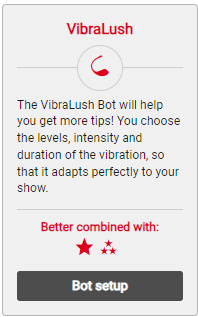
We click on Bot setup, then we’ll select the levels indicating the amount of tips, the intensity and the duration. If we want to include more levels, we simply click on “+ Add option“.
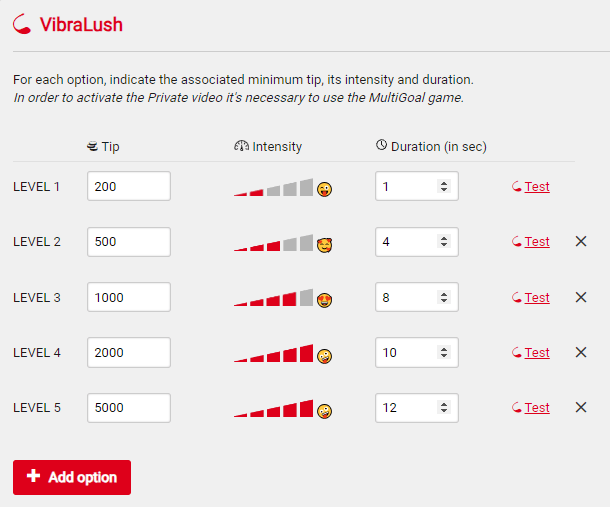
Also, we can activate or deactivate the Special vibrations if we want.
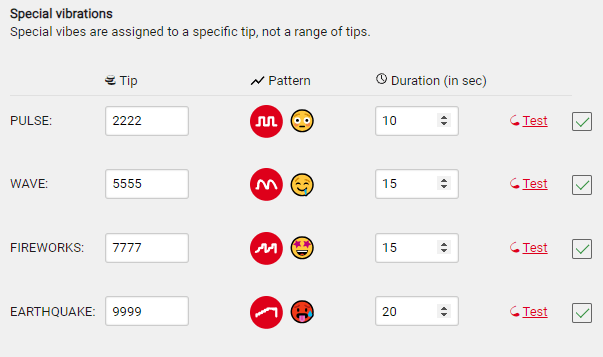
- Flamingo (via Bluetooth)
- Lovense (by mobile or desktop application)
- By Sound (for this we must have the sound effects activated)
With this bot we'll learn how to connect the toy with the mobile app.
Mobile App
From the mobile app first, we select the Lovense option from the broadcast and open Lovense Connect (the pink app) on our mobile device and connect the toy.
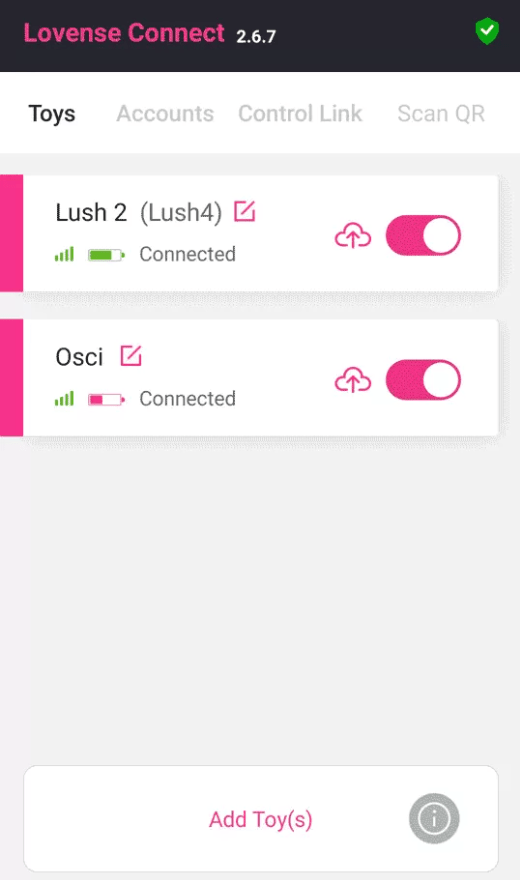

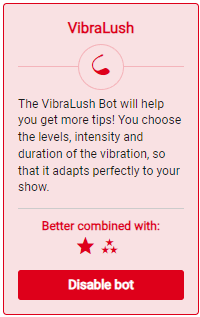
Note: It is very important that our mobile device and computer are on the same wifi network (it won’t work using the smartphone as a personal hotspot).
If we want to connect via the computer app, we only need the USB pin of the toy when we broadcast with Windows, and from macOS it is not necessary. Here is a video of how to install the app:
Lovense VibraLush Bot
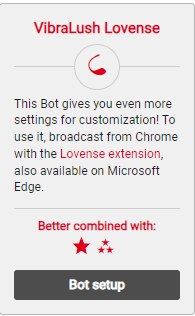
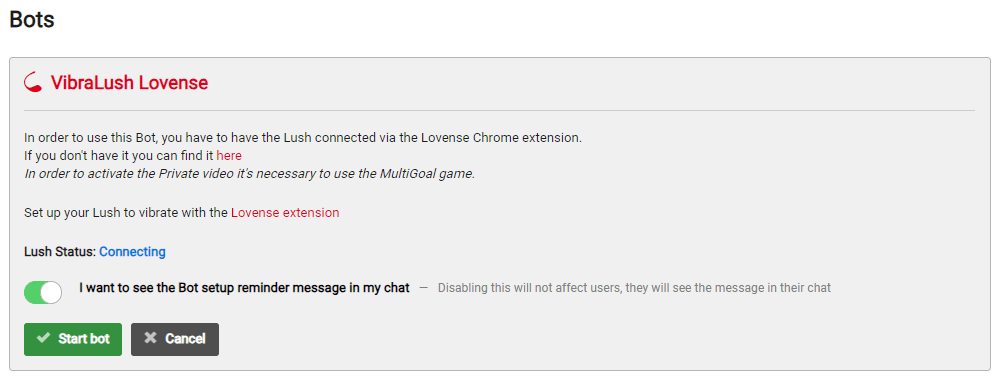
In this option we will use the Lovense Extension that we previously downloaded on our computer.
- On the “Webcam Site” section we add the Amateur.tv community.
- In the upper right corner of the extension we’ll see the status of the toy, press connect now, then we can connect by mobile app or computer app. Select the one that is most suitable.
- We set the basic levels and special vibrations of our toys and always press “save”.
- We click on Broadcast now > Once on the broadcast page we start the bot.
All set! Let’s have a lot of fun with our toys.
