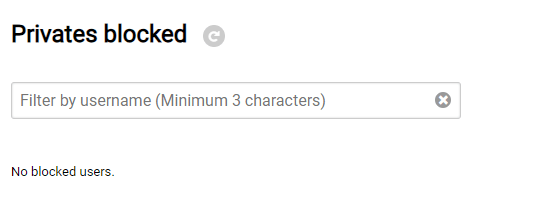Model guides
Improving your broadcast: Intermediate level
1 Room setup
- Privates
- Permissions
- Availability
- Geographic restrictions by IP
- Appear on listings
- Censored words
- Content
- Banned and muted users
- Privates blocked
Set up Privates
This is the first option we find when clicking on the SETTINGS tab. And there, we’ll see 2 types:
- Private.
- Exclusive Private.
Mentioned in the basic guide How to earn $?:
In this section I can:
- Activate or deactivate private sessions.
- Configure the coins per minute and the minimum time for which users will be charged.
- Use hashtags to inform users what to expect before entering private sessions.
- Set the amount of coins for spies in private sessions.
- Enable or disable the option to allow video + audio in exclusive private sessions.
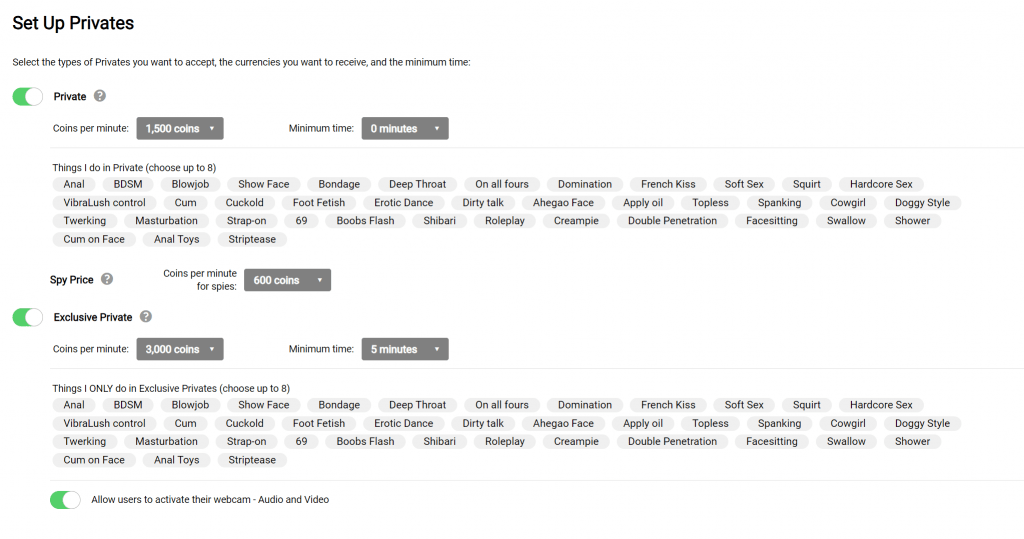
As additional information, when a user initiates a private or exclusive private session but withdraws before the minimum time, the full coins are still awarded.
Permissions
In this setting we can activate:
- If we want to allow users to moderate during our show. This function allows users to request the banning of other users.
- If we want to allow coins. This function allows users to tip coins.
- The chat permissions are a very valuable setting. It allows us to choose who can join the room. We can permit specific types of users and models that are verified.
- Users. They are classified as: all registered users, registered users who follow your cam, registered users with coins purchased, registered users who have tipped coins and users who are premium in the room.
- Models. We can allow or disallow verified models to chat.
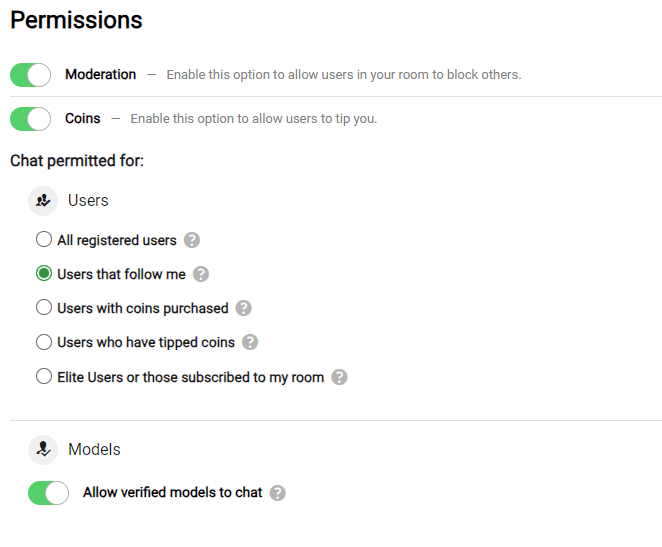
Availability
The availability section is particularly interesting for the viewers, because if we activate it, they can see:
- Activity calendar. This option shows the days and times we normally broadcast, giving users a better idea of when we will be online. Users can find it on our profiles.
- Next show. We set the date and time of our next show, so it will be announced on our profiles and an automatic email reminder will be sent to users.
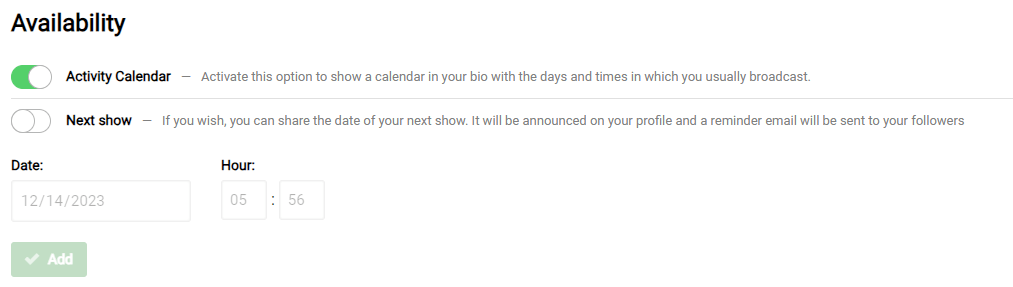
Geographic restrictions
We can use Geographic restrictions by IP if we do not want to be viewed from a certain region or country. All we have to do is add the country or region and that’s it!
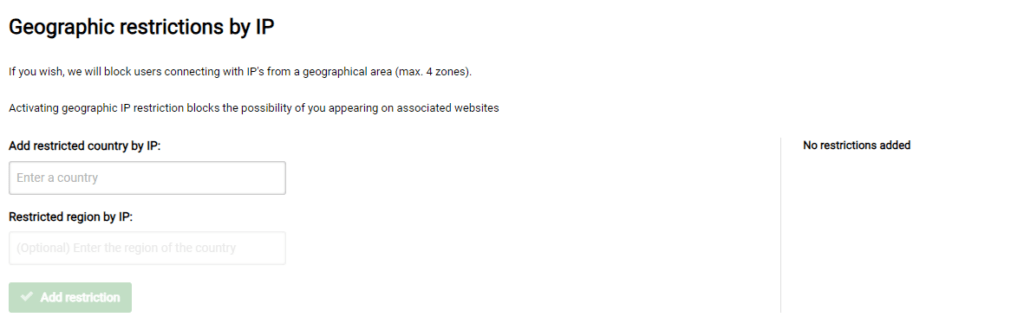
Appear on listings
Here we find these features:
- Appear on partner sites. This option, when activated, increases our show exposure by allowing cams to be shown on all Amateur.tv partnered websites.
- Guest viewing time. This allows us to select the time a user can spend watching our cams without registering.
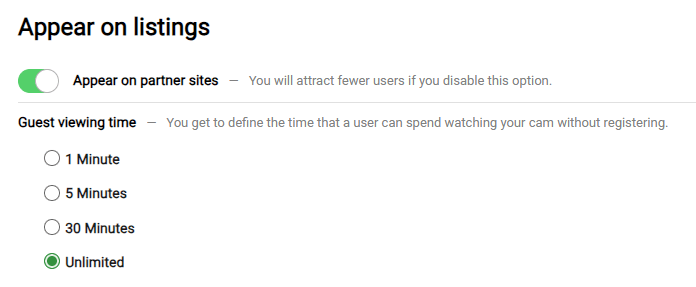
Censored words
This option is excellent for certain words that we don’t want to appear in the chat, and to be automatically censored by the system.
For example, let’s say we don’t like being called “baby”. By adding this word to the censored list, it will not appear in the chat when a user types it. Therefore, we’ll feel more confident when broadcasting and avoid bad vibes.
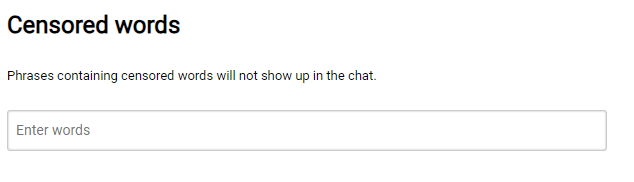
Content
If we enable the DMCA option, our cam viewers will see a watermark with the DMCA logo during our broadcasts.

Note: This does not protect a broadcast from being recorded by users by external means, such as using a cell phone to record the screen. It simply announces to users that our content is protected and if used inappropriately, it can be reported.
Banned and muted users
In this section we’ll be able to add and review the users that we’ve banned from or muted in our room, and search for them by username if necessary.
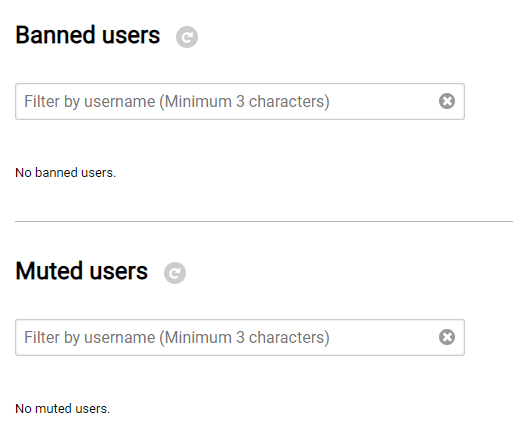
Privates blocked
As in the previous section, we can add and view the users that we’ve blocked from initiating Privates with us, and we can search for them by username if we need to locate a particular user.